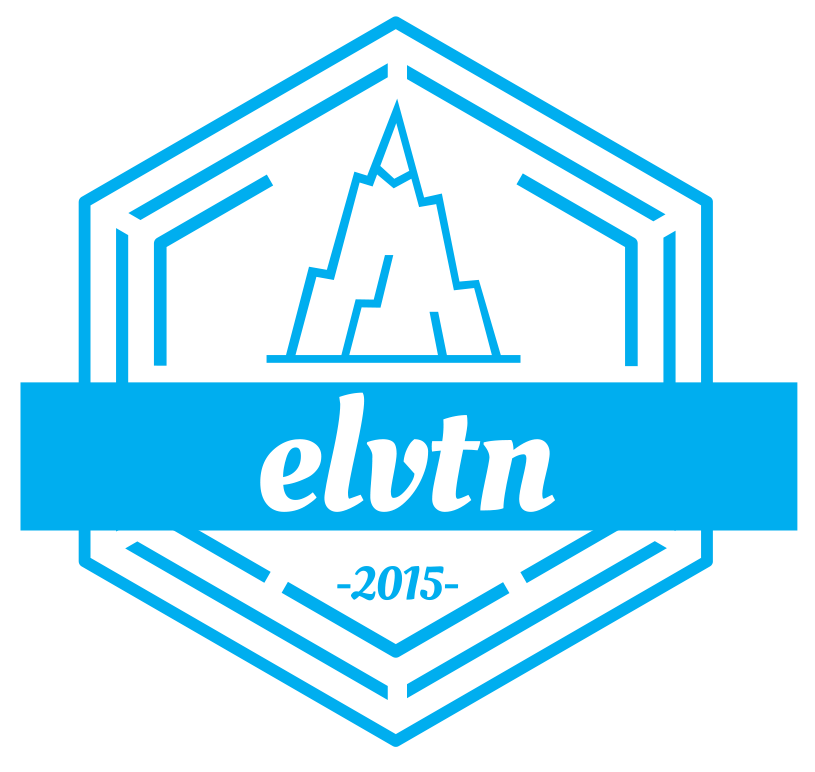How to Fix UpdraftPlus Not Removing Backups
It’s no secret that I am fan of the UpdraftPlus backup plugin. I have been using them on all my WordPress sites for years because I love their ease of use, selection of available add-ons, and superb customer support. But recently, I ran into an issue on multiple sites where the UpdraftPlus plugin was not removing old backup files.
Normally this wouldn’t be a problem, at least not right away. The plugin still captures new backups on the expected schedule, and there’s no obvious impact to web site performance from having additional backup file sets hanging around. However, it does cause problems with disk usage that will eventually cause trouble for a website. For most web sites, running out of disk space usually results in the site not loading at all.
Luckily, there is a pretty straight-forward fix for UpdraftPlus not removing old backup files. I actually ended up reaching out to their support after this happened the first time, and this came straight from them. This has helped me with several websites since and it’s super easy.
Fixing UpdraftPlus Not Removing Old Backups
To get started, login to your website and navigate to the UpdraftPlus page (usually from the top admin menu bar). Click on Advanced Tools, and then click Wipe Settings. Don’t worry, this doesn’t change anything yet, it simply gets you to the following screen:
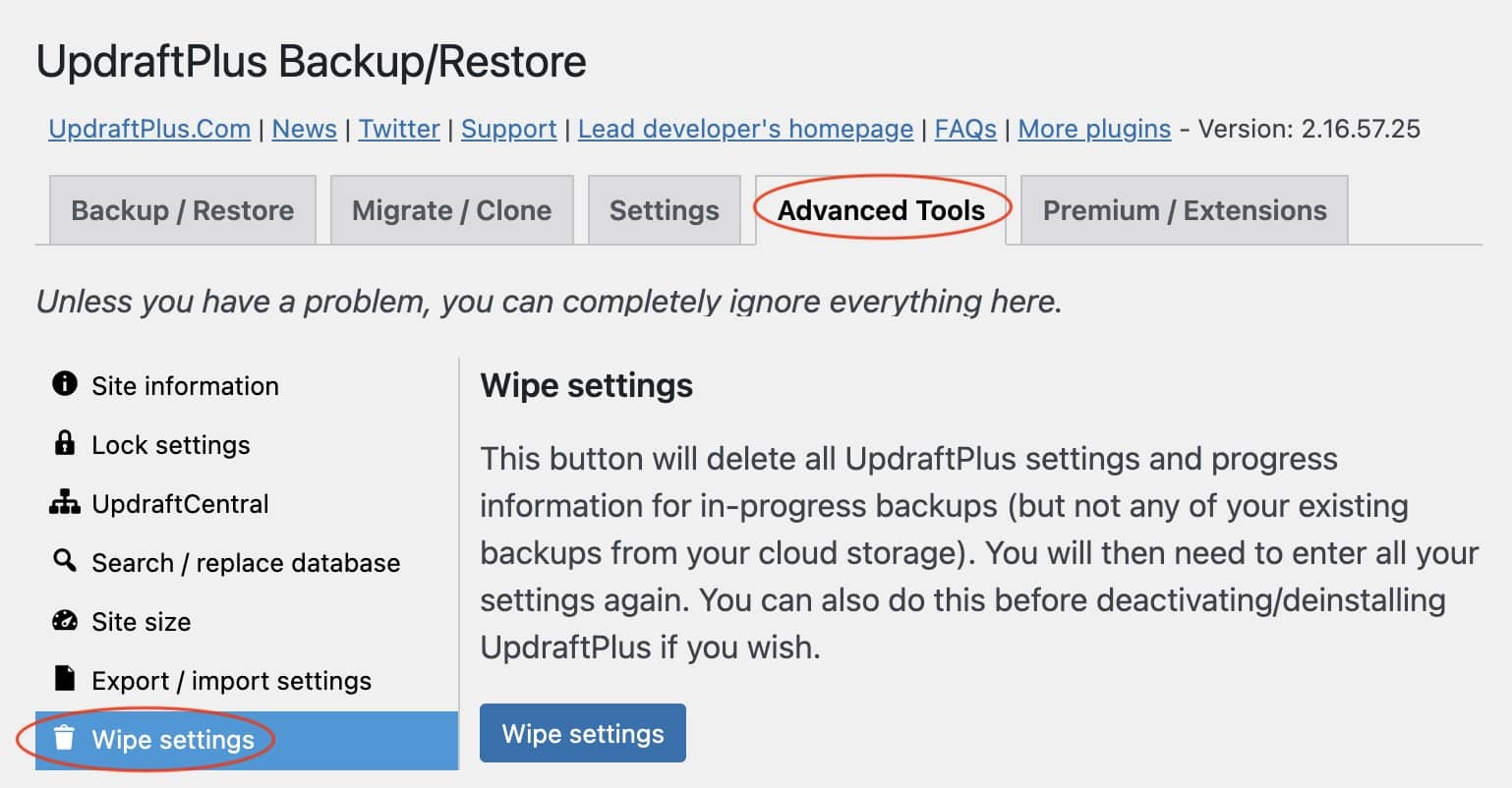
Notice the plugin tells you exactly what is about to happen. All of your customizations and settings will be lost, which for most users will mean backup schedule. It can be helpful here to take some screenshots of the settings page so you remember exactly what customizations you have made.
At this point, you’re ready to click the Wipe Settings button. When it’s finished you’ll be redirected to the main UpdraftPlus screen. At this point, it’s important to redo any customizations you had previously, and also set your backup schedule! No more automatic backups will occur until you do this, so it’s critical to remember this step while you’re still in the plugin settings.
And that’s it! At this point, you should no longer have to worry about UpdraftPlus not removing old backups. No more sleepless nights worrying about disk space and broken websites. I usually set myself a reminder to come back and check a week later, just to make sure the old backups are indeed being removed. But this little trick has helped me with several websites.
Best of luck, and let me know in the comments if you it works for you!