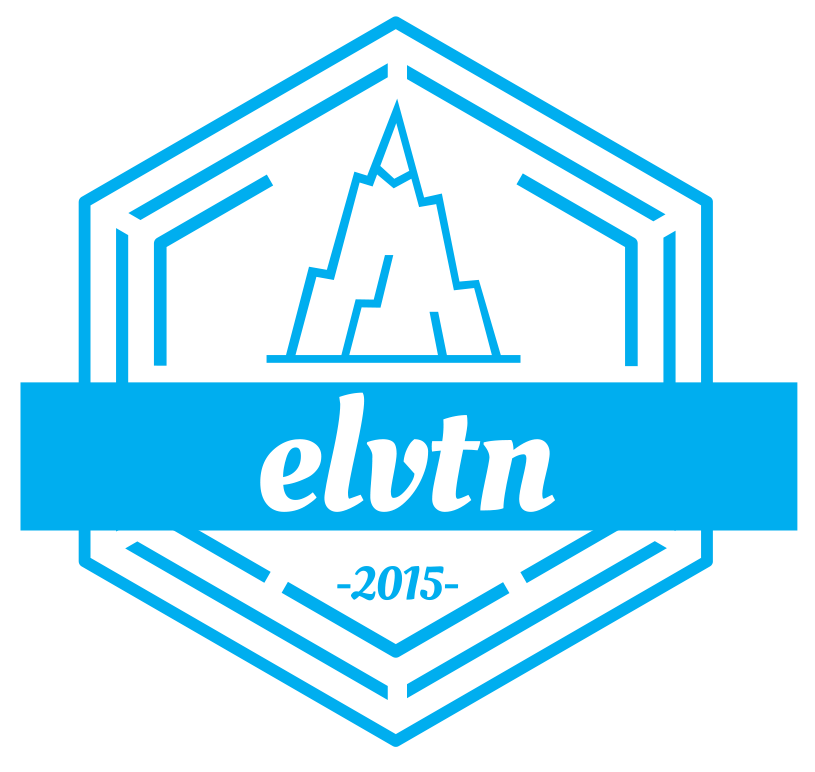Keyy WordPress Plugin Review
Awhile back I, like many people, was looking for a replacement for Clef. After they announced their end-of-life plans for Summer 2017, a lot of WordPress developers were scrambling to find replacements. I spent a fair amount of time looking into several two-factor authentication plugins, and ended up writing about 3 particular Clef replacements that I liked. Now comes new from the developers of UpdraftPlus, one of the top backup plugins for WordPress, that they have produced a new Clef alternative: Keyy. When they announced their intent to provide Keyy, I was immediately interested. I use Updraft for backups on almost all of my sites and have come to really trust their software. I felt it would be worthwhile to give the Keyy WordPress plugin a test drive and report back my findings.
Setting up the Keyy WordPress Plugin
Setting up Keyy was as simple as Clef used to be, and much simpler than the other 3 plugins I looked at previously (Authy, Duo, and Google Authenticator). Start by downloading the Keyy app for your mobile device (both iOS and Android apps are available as of this writing). Next, install the Keyy WordPress plugin by either downloading it or through the WordPress admin console (again, as of this writing, it is in the WordPress plugin directory and is searchable).
Once the plugin is installed and activated, you’ll see a new menu item labelled “Keyy Login”. Click this to begin setup, and the first screen will look something like this:
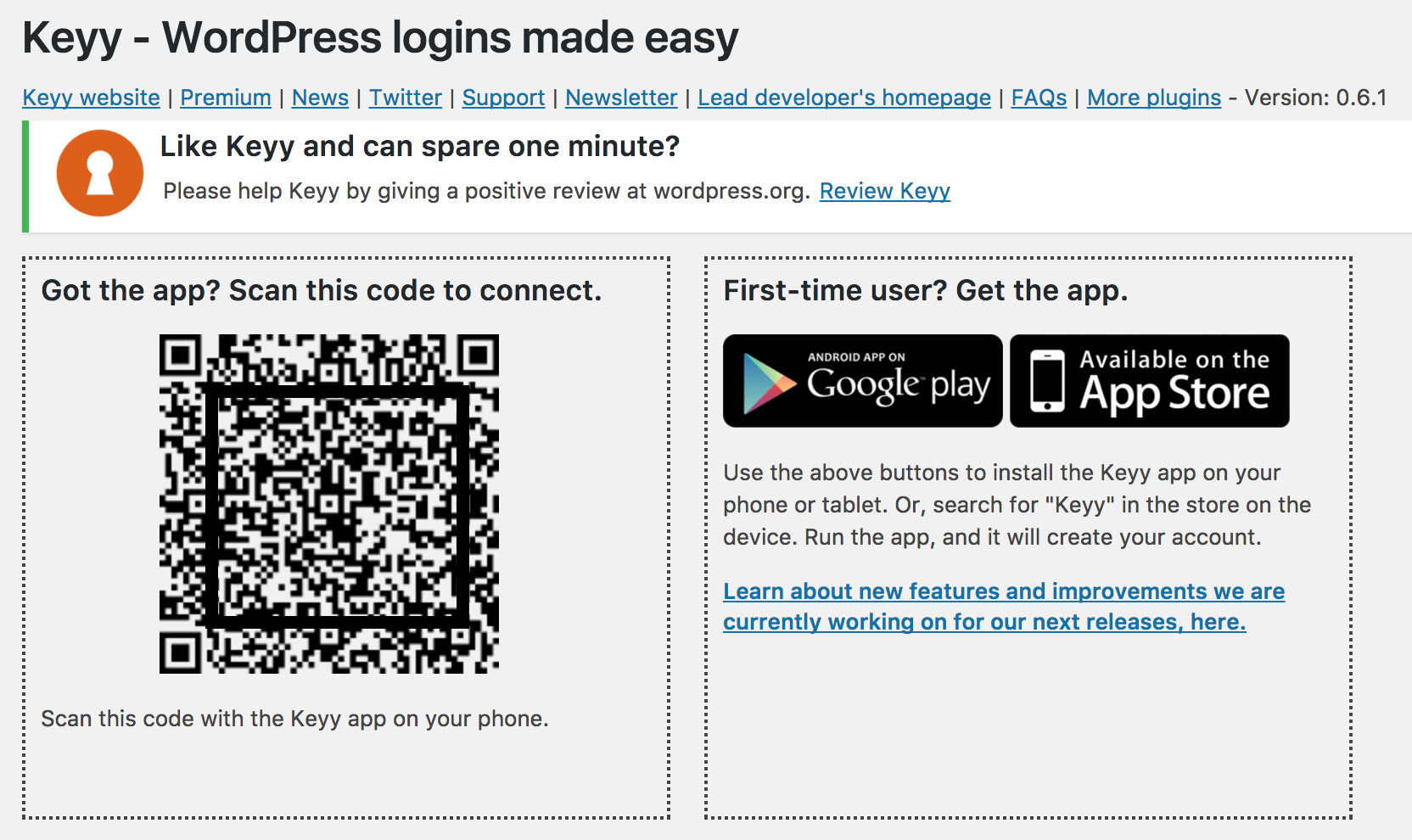
Now it’s time to open the Keyy app on your mobile device. The first screen is incredibly simple: enter your e-mail and then choose if you’re a new or existing customer. If you choose new, they will send an e-mail to you to confirm your account, but you can continue with registering your site in the meantime.
Now simply point your mobile device at the QR code, and that’s it! Your site is now registered with your Keyy account. From now on, anytime you try and login to your WordPress site with your email, you’ll be presented a QR code and be required to scan with your phone.
One thing I love about the Keyy mobile app, at least on iPhone, is that it requires a pass code or TouchID to access. This adds an extra layer of security in the unlikely scenario someone came into possession of both your both and login information for a site managed by Keyy.
Adding new sites to Keyy control is simple. Simply install the Keyy WordPress plugin on any site you want to use it for, open the Keyy app and click the phone icon in the upper left, and snap the QR code. It really couldn’t be simpler. You can even use the Keyy app to manage your Keyy account online.
Premium Version of Keyy
Keyy also offers a premium version, which I did not review, but appears suited for agencies or sites with lots of users. The main differences between the free and premium versions of Keyy are:
- Free plan allows up to 5 users per site, while the premium plans offer anywhere from 15 to Unlimited.
- Free plan allows up to 5 sites with your Keyy account, while the premium plans offer anywhere from 15 to 100 sites.
- The premium plans come with support, lots of customization options such as branded login pages, no advertisements, mass user enrollment, and so on.
Summary
Keyy is still very young, but shows a lot of promise, and it shoud only improve over time. Its simplicity will resonate with Clef users, though it’s still missing the wow factor of the moving bars (although the Keyy developers have assured us this is on their roadmap). The pricing model may turn off some Clef users, since they limit the number of sites you can manage under one account. With Clef, I could manage dozens of sites with my free account, while Keyy limits me to 5. Presumably I’ll just upgrade to the paid version, but even the top tier limit of 100 sites may turn away would be users looking for Clef replacements.
But overall it’s a nice addition to the myriad two factor WordPress plugins and worth a test drive.